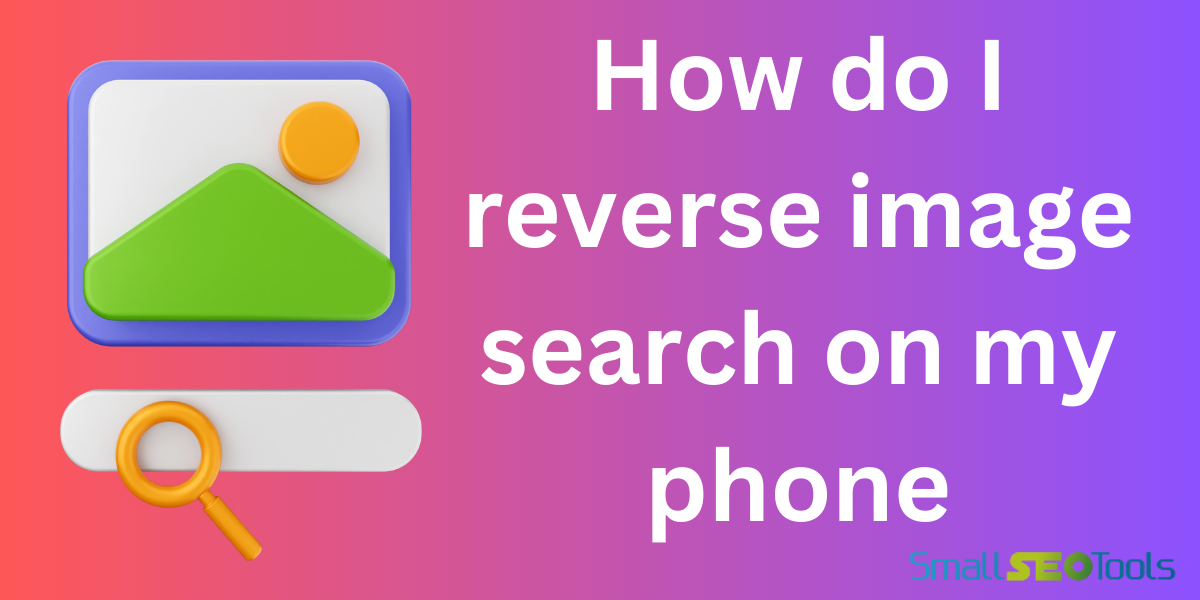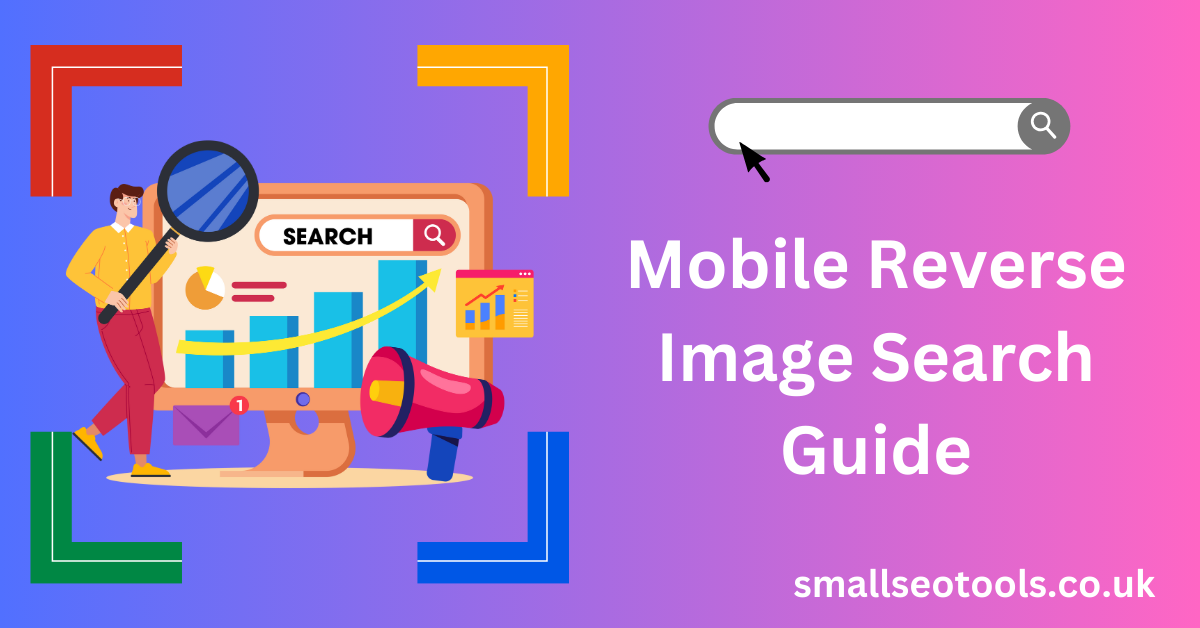How do I reverse image search on my phone?
11/29/2024 10:00 PM
بواسطة Admin
في Tech
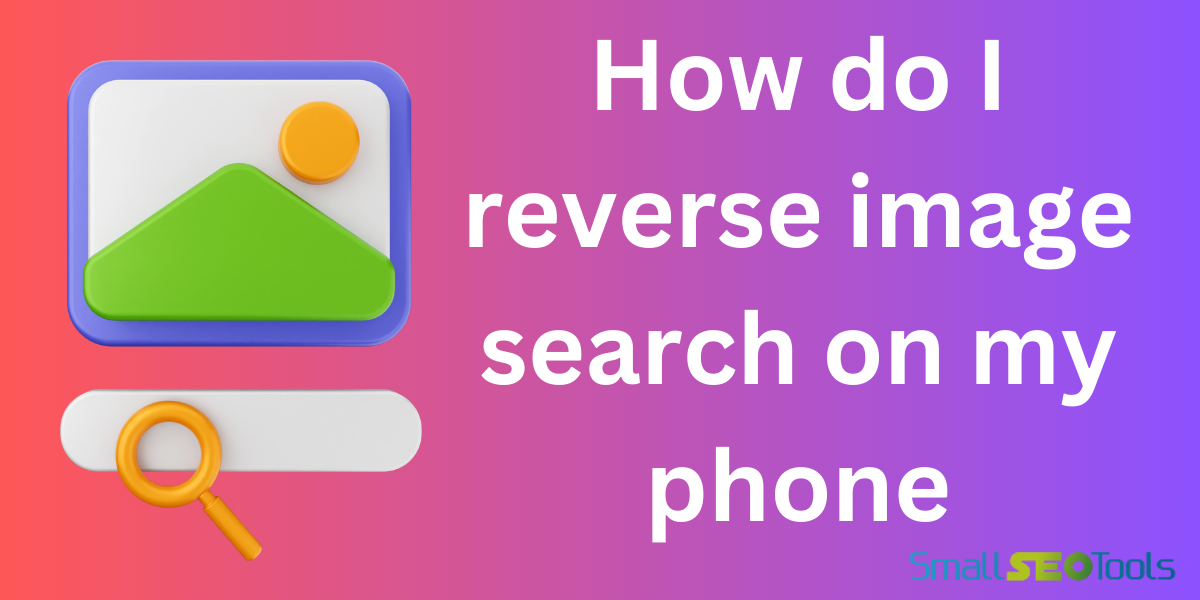
Reverse image search tool helps to identify the source of an image. Similarly, it also helps to find visuals or gather details about the subject. How do you reverse image search on your phone? You can learn all this information here.
You can easily perform reverse image searches on both Android phones and iPhones. Explore the best tools and methods for reverse image search.
Understanding Reverse Image Search
By reverse image search we mean a search engine function. In this function we can use an image instead of a keyword. It helps users:
- Identify unknown objects or places.
- Identify the original source of an image.
- Discover instances of image plagiarism or violations of copyright.
- Find higher-quality versions of an image.
- Explore visually similar content.
The progress in mobile technology has made reverse image searches on smartphones smooth and highly efficient.
Why Use Reverse Image Search?
You can use reverse image search for many reasons:
- Image Source Identification: Discover where an image comes from. It might be a website or a social media post.
- Image Verification: Confirm the accuracy of the image and verify its integrity.
- Similar Image Discovery: Find images in different resolutions or sizes for better results.
- Product Identification: Identify image products such as clothing, electronics, or home goods.
- Copyright Infringement Detection: Don't use copyrighted images because it is a crime. So check if the image is copyright.
How to Conduct a Reverse Image Search Using Your Phone
1. Use of Google Lens
Google Lens is a useful visual search tool. Part of Google apps, it is also available as a separate app. To use it, follow these steps:
- Install Google Lens (if not already installed):
On Android devices, users often find Google Lens integrated into the Google Photos app or accessible through Google Assistant.
- On iPhones, you can access Google Lens either through the dedicated App Store app or within the google lens itself.
- Open Google Lens:
- On Android, launch the Google Photos app and choose an image.
- Choose 89 additional words to activate Humanize. Press the Google Lens button.
- On iOS, launch the Google app, select the google Lens icon, and either upload or take a photo.
- Search with the Image:
- Google Lens looks at the image and provides useful results. These include websites with the image, similar images, and related information.
2. Using Reverse Image Search on Google (Browser Method)
If you prefer not to download additional apps, you can reverse image search directly through your mobile browser:
- Open your mobile browser (Chrome or Safari recommended).
- Visit Google Images.
- Switch to Desktop Mode:
- On Chrome: Press the three-dot menu in the upper-right corner and pick "Desktop site."
- On Safari: To switch to the desktop version, click the "Aa" icon in the address bar and select "Request Desktop Website."
- Upload Image:
- Lightly press the camera icon in the Google search bar.
- Select the image from your phone’s gallery or file then upload the image.
Google will display search results for the uploaded image, including its source and similar images.
3. Using Bing Visual Search
Microsoft’s Bing search engine offers an efficient visual search feature, accessible on both Android and iPhone:
- Open your browser and visit Bing Visual Search.
- Tap the Camera Icon:
- This opens the upload option for reverse image searching.
- Upload or Capture an Image:
- Upload an image from your phone or take a new picture to search.
Bing will provide results that include matching images, sources, and related searches.
4. Using Third-Party Apps
Several third-party apps specialize in reverse image searching. Here are some popular ones:
- Small SEO Tools: TinEye specializes in small seo tools reverse image search. Initially, download the app, and subsequently, utilize it to uncover the source of any image via a browser.
- Reverse: This iOS app allows you to do reverse image searches directly from your phone’s gallery.
- Photo Sherlock: Available on Android and iOS. You can upload images and do a detailed reverse image search.
5. Using Social Media Platforms
Social media platforms like Pinterest and Instagram often have built-in visual search tools:
- Pinterest Lens:
- Open the Pinterest app and tap the camera icon. When you Upload an image, Pinterest will show you visible similar pins.
- Instagram Explore:
- Even though Instagram doesn’t offer direct reverse image search, you can find related accounts with images.
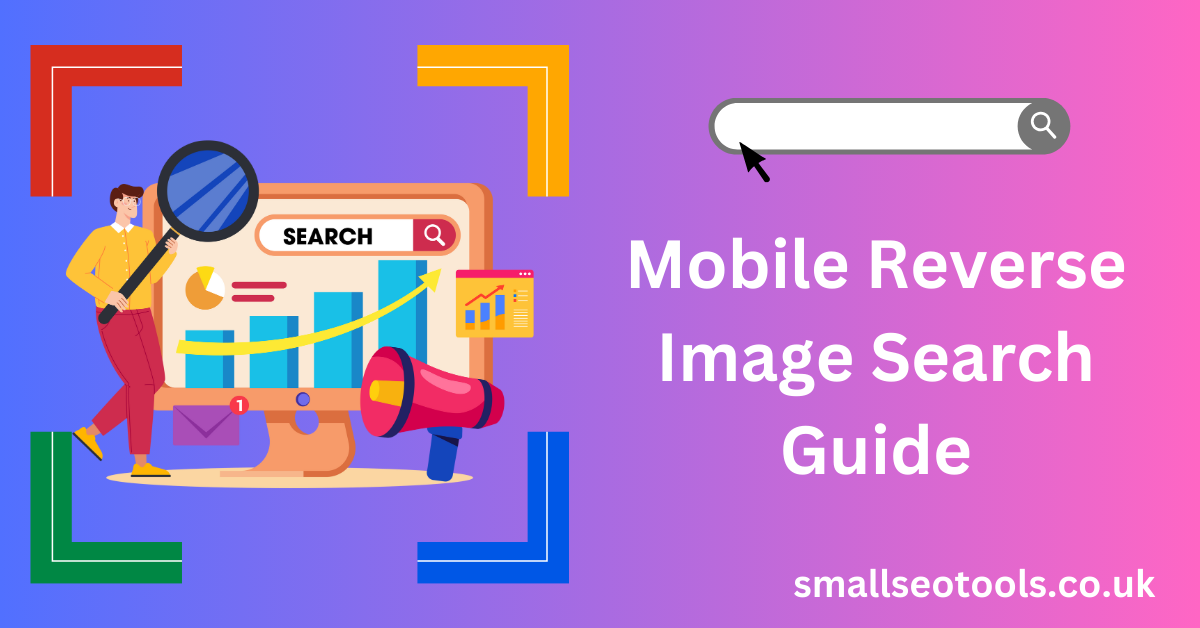
How to Get Precise Results from Reverse Image Searches
- Use Images:
- For better results, use high-quality and well-cropped images.
- Avoid Filters:
- If possible, use the original version of an image without filters, as they can interfere with search accuracy.
- Try Different Tools:
- Each platform uses unique algorithms, so if one doesn’t work, try another.
- Crop Unnecessary Details:
- Focus on the main subject of the image for precise results.
Use Cases for Reverse Image Search on Your Phone
Reverse image search iphone isn’t just a neat tech trick; it has practical applications:
- Verifying News or Information:
- Ensure that a circulated image is authentic and check its original context.
- Shopping:
- Find products online by uploading a photo.
- Identifying Plants or Animals:
- Use reverse image search iphone to learn more about unknown species.
- Travel Planning:
- Discover the location of a breathtaking photograph.
- Detecting Fake Profiles:
- Ensure the Genuinely of profile pictures on social media or dating apps.
Common Use Cases for Reverse Image Search
- Identifying the origin of memes and viral images.
- Finding high-resolution versions of images.
- Verifying the Genuinely of a product.
- Identifying false information and fabricated news.
- Finding similar images for inspiration or design purposes.
Privacy Concerns in Reverse Image Search
When using reverse image search, consider these privacy tips:
- Avoid Uploading Sensitive Photos:
- If an image contains personal information, avoid uploading it to public search engines.
- Use Trusted Platforms:
- Stick to well-known and reputable tools like Google and Bing.
- Read App Permissions:
- Check the permissions and privacy policy of any third-party app you download.
If you’ve a question in your mind, "How do you reverse image search on your phone?" You know that there are multiple easy methods to choose from. You use a dedicated app.
This app is unique in reverse searching which can save you time and effort. By following this rule, you can uncover the origin of any image with just a few taps on your phone.